Product rate #
Starting June 10, 2025, minimum rates will be updated.
Minimum rates for product promotion from June 10, 2025 (XLSX)
The rate is the amount within the weekly budget you’re willing to pay for each click on the product.
The minimum rate is determined by the product category and price without discounts. If you increase the price of the product, and it moves to the next price segment, the minimum rate also increases. If the product rate is below minimum, we automatically raise it to a new minimum.
Minimum rates for product promotion up to and including June 9, 2025 (XLSX)
Example
You promote a product from the “Upholstered Furniture” category with the price of 2,300 RUB and a minimum rate of 8 RUB. You raise the price of the product to 2,800 RUB, and it moves to the next price segment. The product rate increases to 9 RUB, the minimum value for the new price segment.
If you decrease the price of the product, and it moves to a lower price segment, we won’t decrease the rate. It’s already higher than or equal to the new minimum.
Change product rates #
If the auto-strategy is enabled, you can’t change rates. They are set and adjusted automatically for each search query so that the product gets more clicks.
Once you add products to the campaign, we automatically set competitive rates for them. You can change them at any time.
Competitive rate is calculated in two ways.
- We check how many products from all sellers in the selected category participated in auctions, how many impressions they got, and what was the median rate for 1 day.
- Based on the data, we build a graph. It shows how the rate affects the chance to win the auction.
- On the graph, we find the rate at which product impression probability is 50%. This is the competitive rate.
To change the rate, go to the Promotion → Getting to the top section and open the campaign. Change the rate:
-
for one product: set the necessary value in the Rate column.
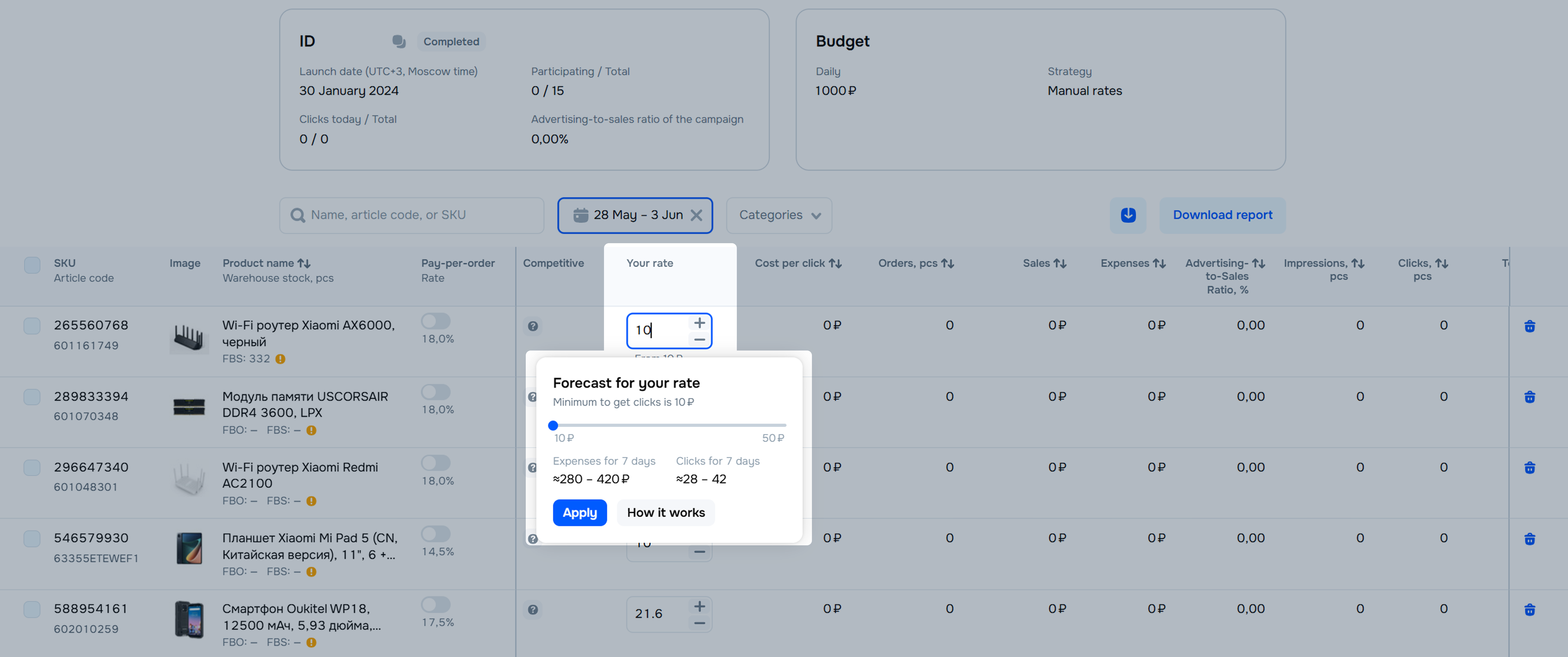
-
for multiple products: select products, click Set a rate, and specify the rate.
Rate management strategies #
Average cost per click #
Set the average rate you’re willing to pay per click. The algorithm analyzes competition level and selects the auction rate to maintain the average cost per click at the value you set. This way, your product has a chance to get into the first 12 positions of the search results, if this requires a rate higher than the one you set. If a smaller amount is enough to win the auction, we automatically lower the rate so that you don’t overpay.
It takes time for the algorithm to adapt to the competition level and select the optimal rates for the auction. At the beginning of the product promotion, the average cost per click may differ from the one you set.
Once the product gets 50 clicks, the difference between your rate and the average cost per click doesn’t exceed 10%. To avoid restarting the learning process, change the rate less frequently and don’t disable the campaign for more than 2 days.
Example
You set a rate of 10 RUB. For the period of algorithm adjustment, the cost of some clicks varies from 7.5 to 30 RUB. Once your product gets the first 50 clicks, the average cost per click is 10 RUB and doesn’t exceed 11 RUB.
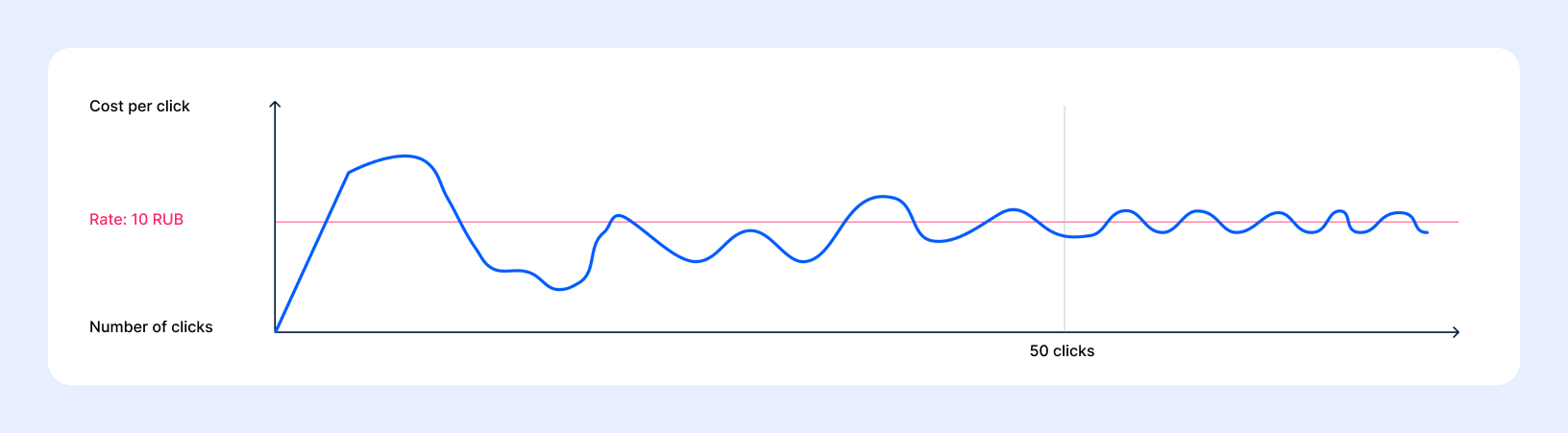
Auto-strategy #
If you don’t want to monitor the rates, enable the auto-strategy. The system changes rates automatically, taking into account competition in the category, so that the product is shown as often as possible within the weekly budget. The auto-strategy is suitable for new sellers and those who don’t want to monitor the competition and number of orders.
You can track the campaign effectiveness 3–4 days after enabling the auto-strategy. It takes time for the algorithm to find the suitable rate for your product, depending on its placement. Therefore, in the first few days, the budget may not be fully used.
View rates forecast #
You can view rates forecast the day after you add your product to the “Getting to the top” campaign.
When making the forecast, we estimate the promotion metrics for the next day. They are calculated based on the rates of competitors from past auctions and the number of clicks they received. The forecast shows approximate metric values that you can use as a guide when setting rates for products.
To view the forecast for the current rate, go to the campaign page and click the product rate.
We show a scale with the results of promotion and approximate metrics that you can get:
-
Expenses per 7 days: the amount you can spend on product promotion per day.
To achieve the forecast value, take this metric into account when planning your budget.
-
Clicks per 7 days: the amount of times per week customers can open your PDP.
Move the slider on the scale to change the rate and compare the promotion results.
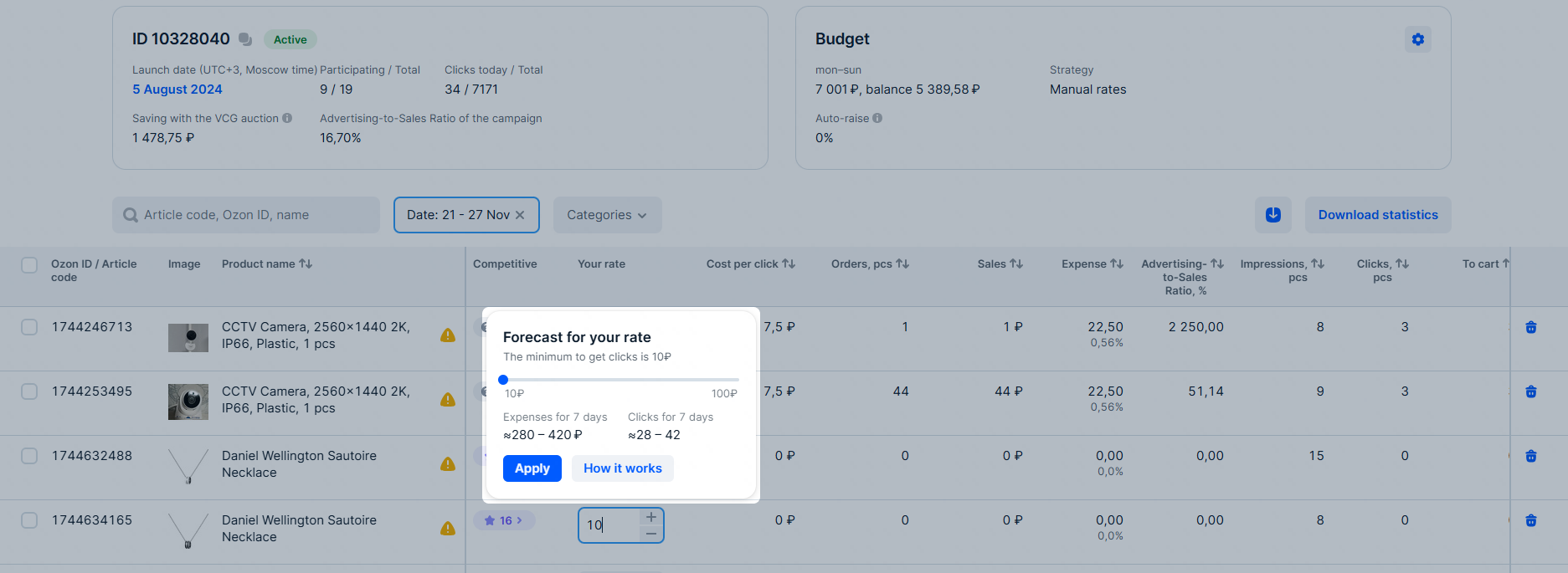
If the forecast for these metrics isn’t displayed, there isn’t enough data to calculate it. For example, if the product has few impressions or clicks.
The forecast is recalculated every 24 hours, so the data may differ on different days. Check it daily and adjust the rate to achieve the desired metrics.
Example
You’ve set a rate of 50 RUB. We’ve estimated that the product will receive 275–325 clicks in 7 days. Once the forecast is updated, the same rate can bring 230–265 clicks. If you want to get more clicks, raise your rate.

